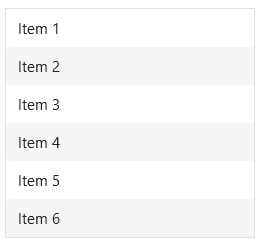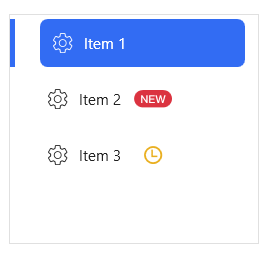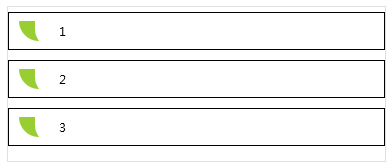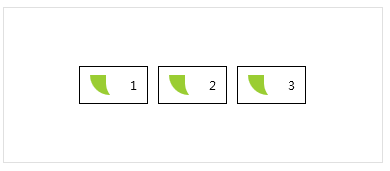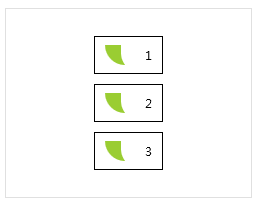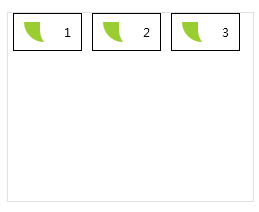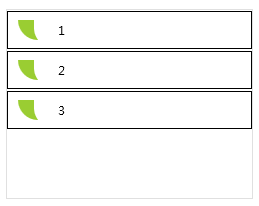Styles
ListBox
ListBoxItem
ItemsPanelTemplate
ListBoxBaseStyle
ListBoxItemBaseStyle.Small
WrapPanelHorizontalItemsPanelTemplate
ListBox.Small
ListBoxItemCustom
WrapPanelVerticalItemsPanelTemplate
ListBoxCustom
StackPanelHorizontalItemsPanelTemplate
WrapPanelHorizontalListBox
StackPanelVerticalItemsPanelTemplate
WrapPanelVerticalListBox
StackPanelHorizontalListBox
StackPanelVerticalListBox
Styles (Custom Version) This style is Only Available in Custom Version
ListBox
ListBoxItem
ListBoxModernStyle
ListBoxItemNewStyle
ListBoxTransparentStyle
ListBoxModernItemBaseStyle
ListBoxModernBaseStyle
ListBoxItemBaseTransparent
ListBoxBaseTransparentStyle
ListBoxItemBaseNewStyle
Attached Property
Properties
Description
IsOddEvenRow
Change Listbox Item Background based on odd and even row Only Custom Version
IsNew
Add New Label next to the text Only Custom Version
Geometry
Change IsNew Geometry Only Custom Version
GeoemtryBrush
Change Geometry Brush Only Custom Version
Width
Change Geometry Width Only Custom Version
Height
Change Geometry Height Only Custom Version
ListBoxBaseStyle ListBox default style is not recommended to use directly, it should always be used by other styles in BasedOn mode.
Example:
1 <ListBox hc:ListBoxAttach.IsOddEvenRow ="True" AlternationCount ="2" />
Example:
1 <Style BasedOn = "{StaticResource ListBoxBaseStyle}" TargetType = "ListBox" />
ListBoxCustom : ListBoxBaseStyle ListBox ListCustomstyle, which retains the basic attribute style of the Listbox, and the data display style is customized by the current user to achieve personalized customization.
Example:
1 2 3 4 5 6 7 8 9 10 11 12 13 <ListBox Margin ="10" ItemsSource ="{Binding Datas}" Style ="{DynamicResource ListBoxCustom}" > <ListBox.ItemTemplate > <DataTemplate > <Border BorderThickness ="1" BorderBrush ="Black" Margin ="0,5" > <DockPanel LastChildFill ="True" > <Path DockPanel.Dock ="Left" Fill ="YellowGreen" Width ="20" Margin ="10,0,10,0" HorizontalAlignment ="Center" Data ="{DynamicResource BubbleTailGeometry}" > </Path > <TextBlock Padding ="10" Text ="{Binding Name}" > </TextBlock > </DockPanel > </Border > </DataTemplate > </ListBox.ItemTemplate > </ListBox >
WrapPanelHorizontalListBox : ListBoxCustom The layout container is WrapPanel, and the display style is horizontal.
Example:
1 2 3 4 5 6 7 8 9 10 11 12 13 <ListBox Margin ="10" ItemsSource ="{Binding Datas}" Style ="{DynamicResource WrapPanelHorizontalListBox}" > <ListBox.ItemTemplate > <DataTemplate > <Border BorderThickness ="1" BorderBrush ="Black" Margin ="5,0" > <DockPanel LastChildFill ="True" > <Path DockPanel.Dock ="Left" Fill ="YellowGreen" Width ="20" Margin ="10,0,10,0" HorizontalAlignment ="Center" Data ="{DynamicResource BubbleTailGeometry}" > </Path > <TextBlock Padding ="10" Text ="{Binding Name}" > </TextBlock > </DockPanel > </Border > </DataTemplate > </ListBox.ItemTemplate > </ListBox >
WrapPanelVerticalListBox : ListBoxCustom The layout container is WrapPanel, and the display style is vertical.
Example:
1 2 3 4 5 6 7 8 9 10 11 12 13 <ListBox Margin ="10" ItemsSource ="{Binding Datas}" Style ="{DynamicResource WrapPanelVerticalListBox}" > <ListBox.ItemTemplate > <DataTemplate > <Border BorderThickness ="1" BorderBrush ="Black" Margin ="0,5" > <DockPanel LastChildFill ="True" > <Path DockPanel.Dock ="Left" Fill ="YellowGreen" Width ="20" Margin ="10,0,10,0" HorizontalAlignment ="Center" Data ="{DynamicResource BubbleTailGeometry}" > </Path > <TextBlock Padding ="10" Text ="{Binding Name}" > </TextBlock > </DockPanel > </Border > </DataTemplate > </ListBox.ItemTemplate > </ListBox >
StackPanelHorizontalListBox : ListBoxCustom The layout container is a StackPanel, and the display style is horizontal.
Example:
1 2 3 4 5 6 7 8 9 10 11 12 13 <ListBox Margin ="10" ItemsSource ="{Binding Datas}" Style ="{DynamicResource StackPanelHorizontalListBox}" > <ListBox.ItemTemplate > <DataTemplate > <Border BorderThickness ="1" BorderBrush ="Black" Margin ="5,0" > <DockPanel LastChildFill ="True" > <Path DockPanel.Dock ="Left" Fill ="YellowGreen" Width ="20" Margin ="10,0,10,0" HorizontalAlignment ="Center" Data ="{DynamicResource BubbleTailGeometry}" > </Path > <TextBlock Padding ="10" Text ="{Binding Name}" > </TextBlock > </DockPanel > </Border > </DataTemplate > </ListBox.ItemTemplate > </ListBox >
StackPanelVerticalListBox : ListBoxCustom The layout container is a StackPanel, which displays the style vertically.
Example:
1 2 3 4 5 6 7 8 9 10 11 12 13 <ListBox Margin ="10" ItemsSource ="{Binding Datas}" Style ="{DynamicResource StackPanelVerticalListBox}" > <ListBox.ItemTemplate > <DataTemplate > <Border BorderThickness ="1" BorderBrush ="Black" Margin ="0,1" > <DockPanel LastChildFill ="True" > <Path DockPanel.Dock ="Left" Fill ="YellowGreen" Width ="20" Margin ="10,0,10,0" HorizontalAlignment ="Center" Data ="{DynamicResource BubbleTailGeometry}" > </Path > <TextBlock Padding ="10" Text ="{Binding Name}" > </TextBlock > </DockPanel > </Border > </DataTemplate > </ListBox.ItemTemplate > </ListBox >
ListBoxModernStyle This style is Only Available in Custom Version
you can use IconElement and ListBoxAttach AttachedProperty
1 2 3 4 5 <ListBox Style ="{StaticResource ListBoxModernStyle}" Width ="200" Margin ="32" > <ListBoxItem Content ="Item 1" hc:IconElement.Height ="16" hc:IconElement.Width ="16" hc:IconElement.Geometry ="{StaticResource ConfigGeometry}" /> <ListBoxItem Content ="Item 2" hc:ListBoxAttach.IsNew ="True" hc:IconElement.Height ="16" hc:IconElement.Width ="16" hc:IconElement.Geometry ="{StaticResource ConfigGeometry}" /> <ListBoxItem Content ="Item 3" hc:ListBoxAttach.IsNew ="True" hc:ListBoxAttach.GeoemtryBrush ="{DynamicResource WarningBrush}" hc:ListBoxAttach.Geometry ="{DynamicResource ClockGeometry}" hc:IconElement.Height ="16" hc:IconElement.Width ="16" hc:IconElement.Geometry ="{StaticResource ConfigGeometry}" /> </ListBox >
ListBoxTransparentStyle This style is Only Available in Custom Version
1 <ListBox Style ={StaticResource ListBoxTransparentStyle }/>
ListBoxItemNewStyle This style is Only Available in Custom Version
this style is for Listbox Item with a new geometry icon
1 2 3 <ListBox > <ListBoxItem Style ="{StaticResource ListBoxItemNewStyle}" /> </ListBox >